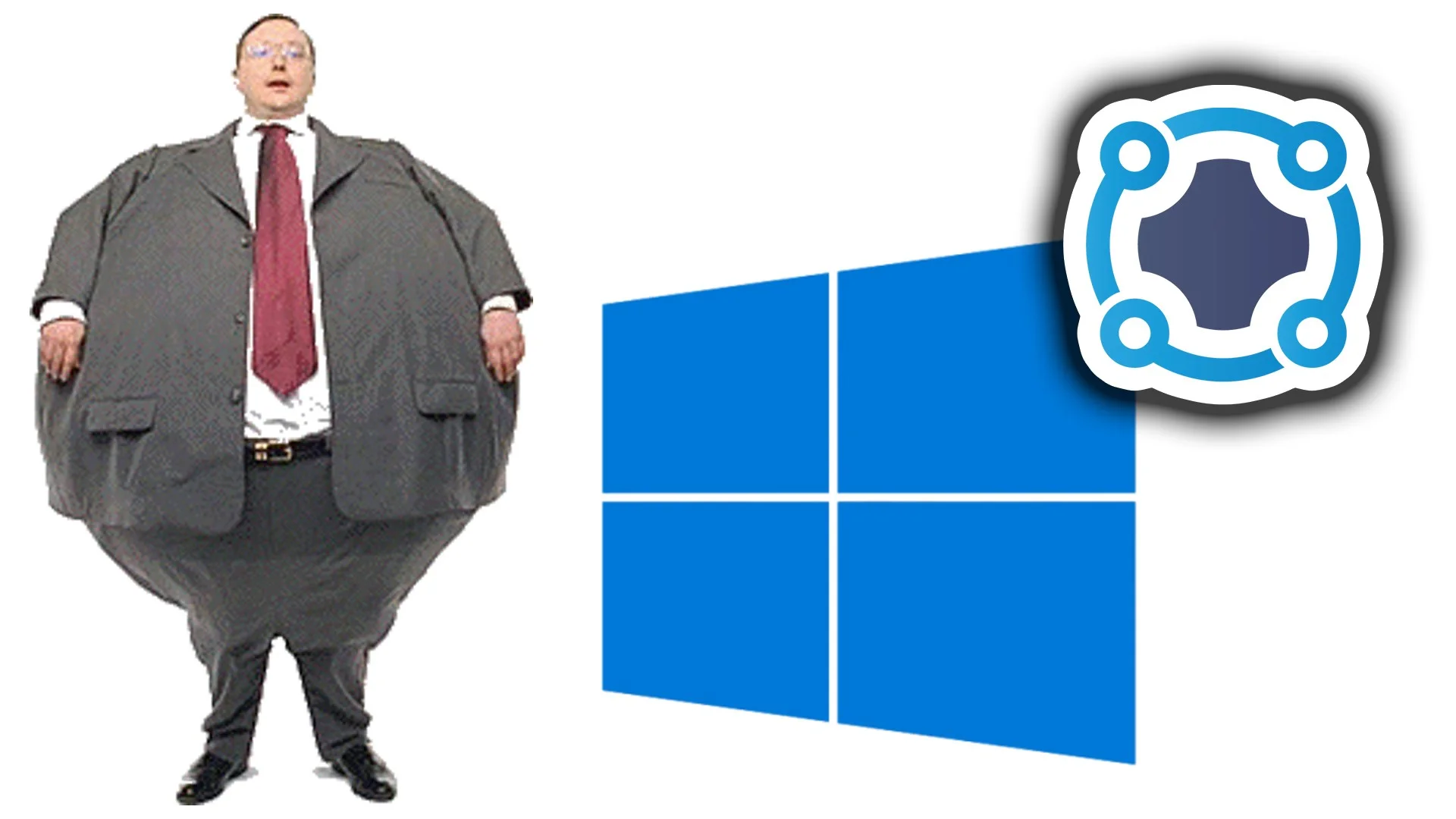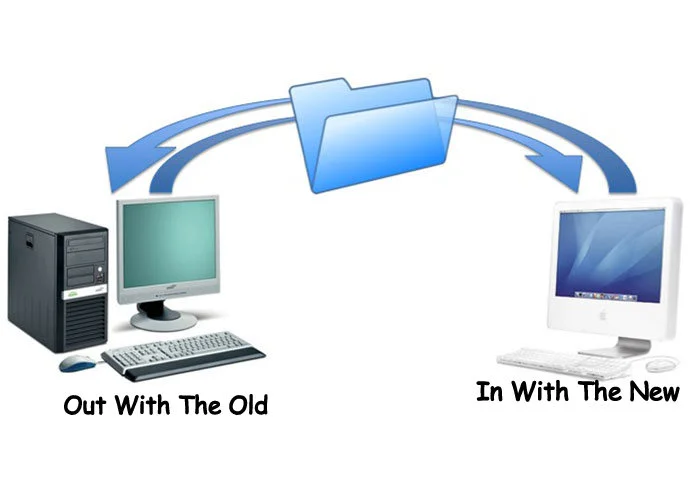Nobody gets toys anymore for Christmas, not clothes, weird accessories, or that ugly Christmas sweater you got from grandma. What do people prefer nowadays? That's an easy answer, tech gadgets and computers of course. Even grandma is immerse in the wonderful world of technology, more than likely she'll want the latest tablet from Apple or the Samsung Galaxy Edge. Once you've unwrapped your presents, you have to properly set up your new computer, tablet and smartphone.
For the next few days or so,I will post a series of "How to set up" articles informing you guys how to properly setup your new gadgets you've gotten for Xmas. We kick things off with how to set up that dope new PC you got from your love ones for Christmas.
Out the box you go
Sometime eagerness can lead to mishaps when taking your brand new PC out of the box. You're so excited about your brand new computer you got for Christmas, you just want to get the shit out of the box already and power it on. But we must do so with caution because damage can happen if you rush your UN-boxing.
Whether its a laptop or desktop,unbox your new computer in a spacious wide open area that includes a nice size table,preferably a work table if you have one lying around. Place the box on the table and carefully open the box with a nice sharp pocket knife (notice I said CAREFULLY). With calmness and focus, remove your brand new desktop PC or laptop from the box.
Once you've taken your computer out of the box, observe the contents that's inside and take out every single accessory that came with the PC. That includes the power cord and brick,instruction manuals, stickers and Styrofoam. Some consumer brand PC's may include the actual OS disc,take that out of the also and put it in a safe place. Lay out all of these accessories nice and neat on a table. Begin the process of powering up your new rig.
First Thing First
After you've taken the PC out of the box and have gotten a whiff of that new computer smell, start making the basic initial connections to your PC ( power, monitor, Ethernet, keyboard and mouse). Once you've booted up your computer, Windows 10 will ask you to complete a series of very important tasks such as setting up your language,time zone,clock and calendar. The most important task anyone should partake in is instituting a user account and password. You'll only need to do this if you're working in a non-trusting environment or if you plan on having multiple users.
Cure the case of the Bloats
As soon as you UN-box and power on your new computer, right on your display you'll be welcome to a numerous amount of bundled software. Most of these software are installed as soon as the PC leaves the assembly line. Unfortunately these extra software you see displayed on your brand new computer have a special name, and its called bloatware, or bundleware, begware. For the sake of scaring you people,we'll leave it at being called BLOATWARE. Useless crap that's pre-installed on your brand new PC that you'll probably never use during your computers life cycle. The PC manufacturers install this crap under the guise of trying to help you out,but that is not the case,they do this to gain money from software vendors. This is one of reasons why many resort to constructing their own PC,but not everyone has the luxury or knowledge to build their own system.
There is a solution for this bloatware mayhem,you can de-bloat your PC simply by deleting every single crapware off your PC, an easier alternative is to use utility software to combat the bloatware issue. SlimComputer or PC Decrapifier comes to mind,both seek out bloatware apps and will delete it right off of your system before it even has a chance to lay doormat. You can also try one of my favorite apps of all time, and that's Revoinstaller. Its a free utility software that fully eradicates any existing software you don't want on your computer. It completely wipes it right off your system without leaving any leftover pieces of junk files.
Shields are up Captain
Probably the first thing I do and you should do once you boot your brand new computer up is protect it from the likes of viruses and malware. Now you can protect your new PC by paying for subscription based anti virus apps that's already installed on your PC ( Nortons or McAfee), both apps do a decent job but are a resource hog on your system. Also paying for the yearly subscription is very costly.
Go the free route and install AVG Free 2015 which is the popular software of choice,or you can go with what I think is the best free anti virus software on the planet,and that's Bitdefender. It runs quiet and it's not a system resource hog.Most importantly,BitDefender is very responsive in thwarting virus and malware attacks.
Apply Updates
Your computer will inform you right away that Windows updates are readily available for download,immedately grab those updates. The good thing about Windows 10 is you have whats call force updates,meaning the operating system by default will download and install these updates itself all without being intrusive. In order for the updates to take affect, you need to restart your computer.
Its very important that you apply these updates to your new PC,depending on when Windows 10 was installed on your computer,there is quite a few updates that needs to installed, some of these updates are important security patches you'll need to download to safeguard your system from cyber attacks. Usually with new systems there are a sum total of about 100 or more updates that have accumulated up until the time it left the factory, to the time the PC was purchased. The entire update process is very time consuming. This would be a good time to grab a bite to eat or play your favorite game (I recommend you play Fallout4) Once these updates are applied, you'll then have a computer that's prime and ready for operation.
Put In Your Transfer
If you're coming from an old computer luckily for you Windows 10 makes it very easy for users to transfer files which you can preform via software, Windows Easy Transfer. Or assuming that you backed up your files to a external drive or a cloud base back system, you can copy and send your files simply by right clicking on the source you want transfered to your new computer.
Review Your Hardware
I always inform those who aren't tech savvy "Know your PC's specs" . You should certainly review your new PC hardware,its good to know whether or not your new computer have what it takes to handle heavy workloads. While you're reviewing hardware,its also a good idea to know if your mouse and keyboard that was attached to your old PC is compatible with the new. Get in the habit of updating drivers to both your internal and external hardware on your PC. Doing this insures increase longevity to your system.