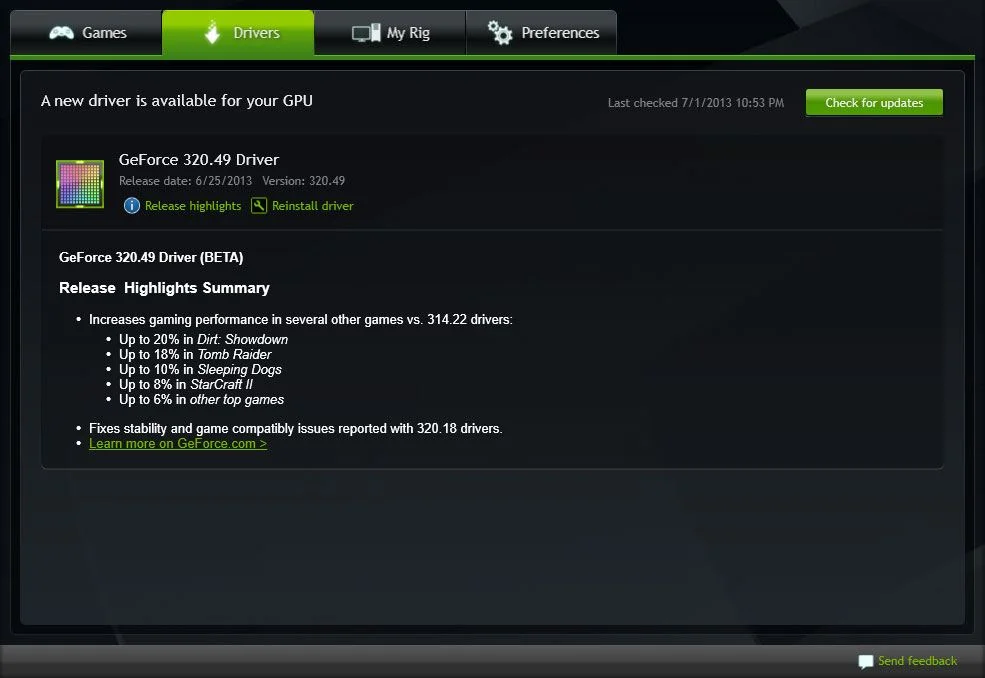You would think that the processor and your system RAM are the most important pieces of hardware within your computer,and they pretty much are. The processor is basically brains of the computer,and then we have the RAM,try booting up your machine without it,you can't. The graphic card on the other hand can pretty much make or break your computer in terms of overall PC performance.
A good graphic though can boost your computers performance by several percentages,it can aid the speed of your computer and processing power when it comes down to gaming and running video. A new graphic card upgrade can lend itself to much smoother video play, graphic cards can now display 4K resolution.
This leads up to the lesson for the day,step by step on how to install a new graphic card in your desktop albeit upgrade or if you're building a whole new system.
The Chosen Graphic Card
Examine your system and look inside your computer,you'll notice a series of expansion slots. Most graphic cards today are compatible with either PCI or PCIe slot. It is imperative that you keep the manuals to your motherboards,or if you're upgrading a consumer you can open up your computer and examine the slots. Most slots on the motherboard will say PCIe x 16 or just PCI. Compare the graphic card specifications you are considering.
Prep your Computer
In the wonderful world of computers,there's a rule of thumb you should apply. Always ground yourself by touching any metal objects,this discharges left over static electricity from your body. Unplug your monitor,mouse and keyboard and other peripheral devices from your desktop. Do not leave you computer plugged into its surge protector,make sure you detach plugs from it in its entirety. Carefully lay the computer down on a non-carpet area to reduce any form of static electricity.
Locate The Slot Begin Installing
credited source
If you're upgrading to a new graphic card,carefully remove the graphic card. This will now lead to an exposed PCIe slot. Remove the graphic card from its packaging,again, before interacting with any hardware in particularly a graphic card,make sure you ground yourself.
credited source
Hold the graphic card by edges,never place any fingers on the side of the graphic card as it may do Irreplaceable damage. Insert the graphic card very carefully and gently but firmly insert the graphic card into the expansion slot. Most graphic cards today,especially high-end cards require extra added power so plug in your 6pin or 8pin connector,connect the connectors according to your user manual that was provided with the card.
credited source
Ready For Drivers and Software
Once your done,plug your monitor,keyboard and mouse into your computer and power up. Once you power up,the images on the display may seem a bit blotchy. That's because the drivers for the graphic have yet been installed. Now usually your graphic card comes with drivers on a disc,do yourself a favor and ditch the disc right into the garbage and go directly to manufacturers website where there you'll find the latest updated drivers. Usually driver and software installation will take approximately 5 mins. After the drivers are installed,you should right away see a big difference in image clarity.
Now For The Big Test
After you have installed your drivers and software to your graphic card, check your device manager in your computer to see if your graphic shows up on the listed hardware. If you see it listed,the hardware is ready for operation. Start playing some high resolution videos or games, test your new graphic card settings. Or, there are several benchmark tools you can download to run stress test on your graphic cards.
Graphic cards for the most part is an easy install,the difficulty comes when trying to get the drivers for the graphic card to behave,you can have drivers that can corrupt the system,or don't work entirely. That is why I stress going to the manufacturers website for any hardware drivers.