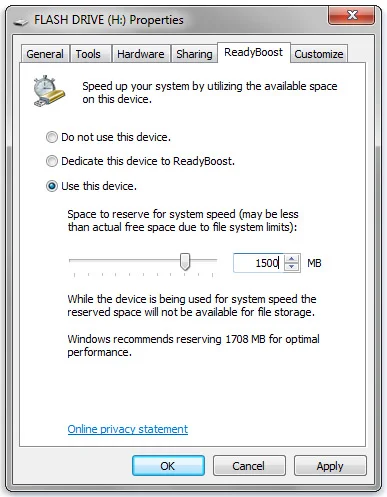Adding more memory to your computer is probably the cheapest upgrade you'll ever make to your machine,but not all of us are comfortable with adding RAM because it usually requires tools and you opening up the computer. If I told you can add more memory to your computer and boost its speed without using any set of tools ,would you do it? Well good news you can,all that's required is a spare USB stick and software, that software is call ReadyBoost.
ReadyBoost is a disk caching software component that's embedded within your Windows operating system (Windows Vista or later) which allows any storage device to be used as a hard drive memory for the sole purpose of increasing random read access speed to the hard drive.
This installment of PC Tweaking and Tinkering does not physically upgrade your RAM per say,what this does is not only adds more memory to your system,but it also improves overall speed and performance to your system.
Before we get started with this tutorial,I strongly recommend that you use a Flash drive that has no data stored,if it does simply reformat the thumb drive, I find you get better results when the drive has no data stored on it. Also Microsoft strongly recommends that you use at least 1GB of space for ReadyBoost.
Plug your drive into your computer and go right to your Start Menu and click on This PC. From there you will see a list of storage devices that's assigned a drive letter,usually its the last drive you just added to your system. Depending on how many drives you have in your system,the drive letter should be a letter F or H.
Right click on the drive icon and scroll down to Properties and then click. From there you presented several menu options,click on Ready Boost, you are then given these options, Do not use this device or Dedicate this device to ReadyBoost. Click on the latter,Windows will leave any files already stored on this flash drive but it'll use the rest to boost your system system speed.
You can use the maximum space on this device for ReadyBoost, or you can click Use this device, you can as an option move the slider to choose the amount of available space you want to use. You can move the slider to choose any amount of available space on the device you want to use. In my case I used the entire storage capacity on my thumb drive which is 2GB. Click OK all done.
You should soon see an added increase in your system performance.