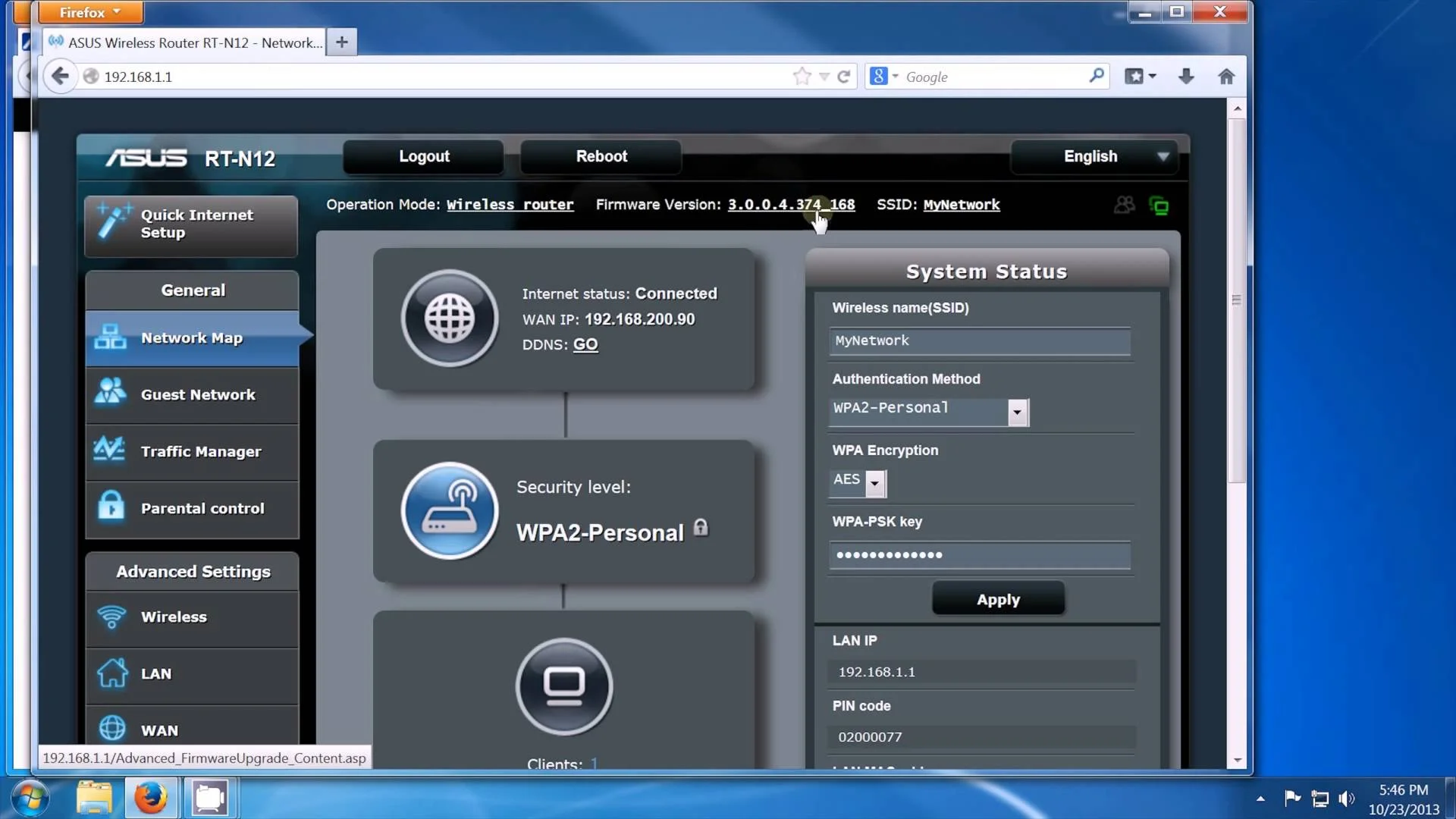There are a plethora of devices and or software that rely heavily on Internet connection. From the gaming console to our trustee mobile gadget, all needs the Internet to be fully functional. We're seeing an absolute paradigm shift in how content is being viewed and used online,for the past 5 years or so,we've seen the likes of Netflix,Hulu and music streaming services like Spotify have an increased rate of subscription. So it's safe to say the computer you have sitting on your desk would not be a necessity that it is today if not for the Internet. With that said, more than ever its important to maintain a strong Internet connection within the confines of your home because problematic issues can suddenly arise. If by chance you suddenly experience lag while gaming on your PS4, or its taking an entire eternity to download a music file, there is a good chance you could be experiencing problems with your router or issues with your Internet Service Provided modem.
There are several trouble shooting methods you can apply when your Internet connection take a turn for the worst. I came up with 5 trouble shooting methods that will solve your Internet woes, they are....
That is one dusty modem
View The Status Lights
When experiencing sudden Internet lag or you're not getting any connection at all,the first thing you do is get a visual observation of your modem and router's LED status indicators. First check your modem and see if there's any Link and Online LED activity lights. There should be a single blinking green light along with four steady green LED lights. A sure sign of any type of Internet woes is one single light on while the rest are off,or there is a blinking orange light which indicates that your modem is trying to reconnect. If there no Internet connection, more than likely this will also affect your router,check the status indicator,look around the back and see if Ethernet ports lights are displaying a flashing lights. If you see that there's isn't any sort of activity also,immediately shut off both your router and modem. Unplug and reconnect each cable, make sure that each cable is appropriately seated in each port. Wait several minutes ( 10-15 mins) before rebooting the router and modem,quick note,power the modem on first.
Oops The Power Is Off?
Lost connection can be attributed to such a simple thing like mistakenly unplugging your modem or router. If there is no LED lights present, its a safe bet that is what took place. If this is what happened to you, simply power your router or modem back on by reconnecting the power cord to the power strip and wait two minutes. Always make sure the Power switch is in the On position. For the router, make sure the power adapter is plugged in. If by chance you're still not getting any juice,you may have a faulty power strip, or worst,the router or modem maybe fried too oblivion. Which in this case you'll need a total replacement of each.
Maybe time for a new splitter?
Inspect Your Cable Connection
Now hold on,don't even think about replacing your router or resetting it altogether without taking into consideration that your entire cable maybe badly damaged. The cable that's plugged directly into your modem ( better known as the coaxial cable) and leads right outside of your apt or house. Make sure that main cable is not badly damaged which could be due to hungry vermin's feeling the need to chew on your cable line. In some cases, weather can play a role in damaging your cable line. You may also have cables not tightly connected to the splitter, which is probably responsible for most stoppage of Internet connection.
Factory Reset
If all the unplugging and rebooting fails, then resort to whats most effective and that's do a factory reset. This takes the router back to its factory default settings . The reset button should be placed right next to the Ethernet ports on the rear panel of your router. Press and hold down the reset button for for about 10 secs until the LED indicator lights starts to flash. Once you proceed on with the factory reset, all of your settings will be erased, which means you may have to create a new SSID , and definitely create a new encrypted password.
Check For Firmware Update
Like most devices and gadgets today each have some version of read-only memory chip better known as ROM. These devices have firmware which is embedded software within the chip. In the case of the router, there is no exception, it also has firmware which is basically the nuts and bolts of any router, the firmware allows the routers hardware to implement an array of networking and security protocol. Each manufacturer provides downloadable firmware update each month that boosts performances to your router and adds new features. In many cases firmware updates does correct some performance issues that includes random interruption of Internet connectivity. Very important rule of thumb, never I mean never interrupt any firmware updates, doing so will almost always cause damage to your router. Also do not engage in any third party firmware updates.
Save yourself the headache and go with the new.
If worst comes to worst....
If you have exhausted all of these recommended methods and still getting the same results, then you need to two things. Call your Internet service provider and have a technician come check your cable or DSL line. If there is no problem with your line then the worst case scenario is to ditch the crappy router and purchase a brand new router and start out from fresh. In some cases your modem also maybe the culprit, but again that determination would be left up to the technician.