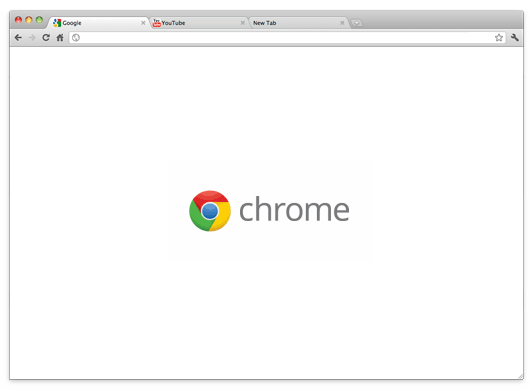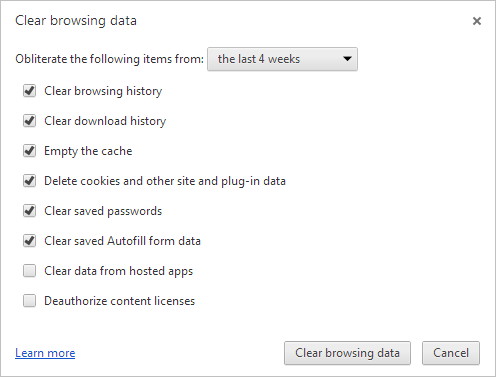Welcome to newly pristine edition of "How To Weekly" where each week I'll come up with simplistic tutorials that'll improve the performance of your PC. Let's launch this very first tutorial with a task you're probably familiar with and should perform on the monthly basis, and that is clearing up your web browsers cache Internet history, cookies, and temp files, or as I like to call it, digital junk files.
It's hard to phantom that every time you surf the web and come upon a website, as a result temp files, cache and cookies are left behind and stored away on your folder in operating system. Even something mundane as downloading and Installing any apps, or viewing Youtube, you'll leave behind a digital footprints.
As time past, those leftover files will begin to accumulate on your hard drive which can cause slow downs and impede your computers performance. Even your web browser will take a hit in performance if you have accumulated a mass abundance of leftover files. These same digital junk files and cookies are also stored on your hard drive as with any files that come across your system.
With a few simple steps you can clear up temp files and cookies from web browser and hard drive. Believe it or not, there are tools embedded right in your web browser.
Open up the browser
Let's use Google Chrome for this tutorial since most including myself use this web browser by default. Open up Chrome and run your mouse cursor directly to your right hand corner, there you'll be enter into the customize and control page, go straight to your settings and navigate your way down to where it say clear browsing data, go ahead, click on that.
Clear Up The Digital Trash
Once you have ventured onto the clear browsing data page you can as an option clear the following: Browsing history, Download history, Cache, Cookies and you can even clear your Password data. Within "Clear browsing data" click the check boxes of your choice (cache, Cookies, download history). Understand, once you have cleared your cookies and cache website settings such as your user name and passwords will be wiped out. Some sites will experience a hinge of slowness because of images that have to be loaded again once you log back into those websites.
If by chance you may have wiped out data since you first installed the operating system you will definitely wipe out a large capacity of files in upwards of about 1GB or more. You do have the option to set the time or dates in when you want the data wiped out, for me I always choose the beginning of time, some will elect to go with 4 weeks.
Now there are third party software alternatives, most go with the widely used CCleaner, which is an effective PC cleaning tool, but I myself recommend that you not use it because a few months hackers breached the software by injecting malware into the app. The best alternative is to use BleachBit, in my opinion the best PC cleaner around. It also works with other web browsers such as IE ( Internet Explorer) FireFox and Safari.
The PC cleaner as I like to call works similar to the tools that baked into the web browser only its more rich in features and a bit powerful as it goes deep into OS ridding a great number of files.