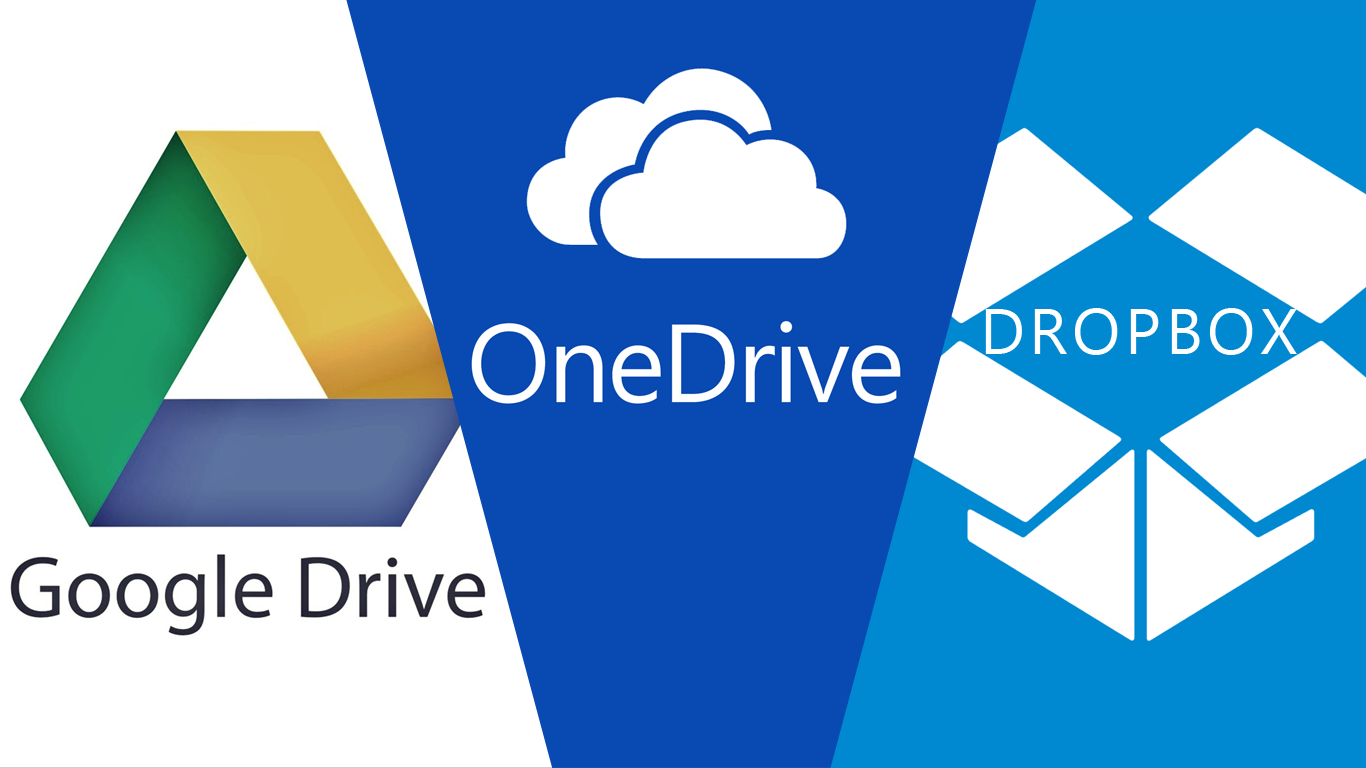Your PC Storage Drive Set Up Should Look Like This: NVMe, SSD, and The Hard Drive, Let Me Explain
The title of the post is a bit confusing from the start. Let me explain. See, there's a big misconception that you need just one storage drive in your desktop computer, adding an external drive, or cloud base storage for backup. Because let's face it, no computer is impervious to system failure. If you own a desktop computer or are new to building a computer, you should know that PC builders like myself craft systems with more than one hard drive. Your main boot drive, install and launch applications with the second drive, and the third drive can be used as a backup, storing large files.
Let’s go in-depth.
This beautiful transparent wall mount PC case is made by Thermaltake. But if you look closely, you'll notice two hard drives in this pristinely constructed system, an SSD and HDD.
Image Source: ThermalTake
The Primary Boot
A Phison 500GB NVMe SSD
NVMe drives have become widely popular and cheaper. The average cost of a 1TB NVMe drive ranges between $99 and $150. However, price alone is not the primary reason the NVMe drives should be the main boot option. NVMe drives are superbly fast, bringing overall enhancement to your computer system. You’ll notice much faster app launches and even faster boot times.
The Second Drive
Solid State Drive made by Samsung
The secondary drive or drives should be the SSD. Like NVMe, SSDs now have come down in price immensely. In addition, you can install and launch most of your functioning apps on this secondary storage drive. With this multiple drive setup, the NVMe is the primary boot, SSD launches the applications. You now have a fast, fully functioning system. Solid-state drives application load time is superbly fast, compared to the traditional spinning drive which has moving mechanical parts inside.
Use Traditional Hard Drive For The Backup
A 2TB Seagate Barracuda HDD
Speaking of which, this brings us to the third drive, the backup solution. In this instance, these drives fall in the high storage capacity category, 1TB or more. You can still use a high storage capacity SSD, but that can be a costly option. If you are trying to keep the cost down when building a new system, then the HDD is the way the go. A 2TB HDD currently retails for just $49 on Amazon ( Seagate Barracuda). You would primarily store large files that consist of video and digital images on this particular drive. Specifically, video files can consume a significant portion of your storage space.
External Storage Drive and Cloud Storage
Your computer at any given time can experience problematic issues. The What-if scenarios will creep into your mind. What if there's a power surge, a flood, or a malfunctioning drive. In all instances, a severely damaged computer can result in the loss of valuable data. The best fail-safe solution is to back up your files to either a cloud base service or an external drive mentioned earlier in this post. The market is saturated with reasonably priced external drives that have a high storage capacity. When it comes to cloud base storage services, the options are plentiful. But the more popular services are Dropbox, Google Drive, and Microsoft OneDrive. Each cloud base storage service offers free storage up to 5GB.
It’s worth noting…
This post addresses those who are primarily using desktop PCs. For the most part, laptops today now use NVMe or SSD by default. Therefore, your storage setup for laptop users should be the SSD or NVMe drive, the external drive for backup, and cloud-based storage.