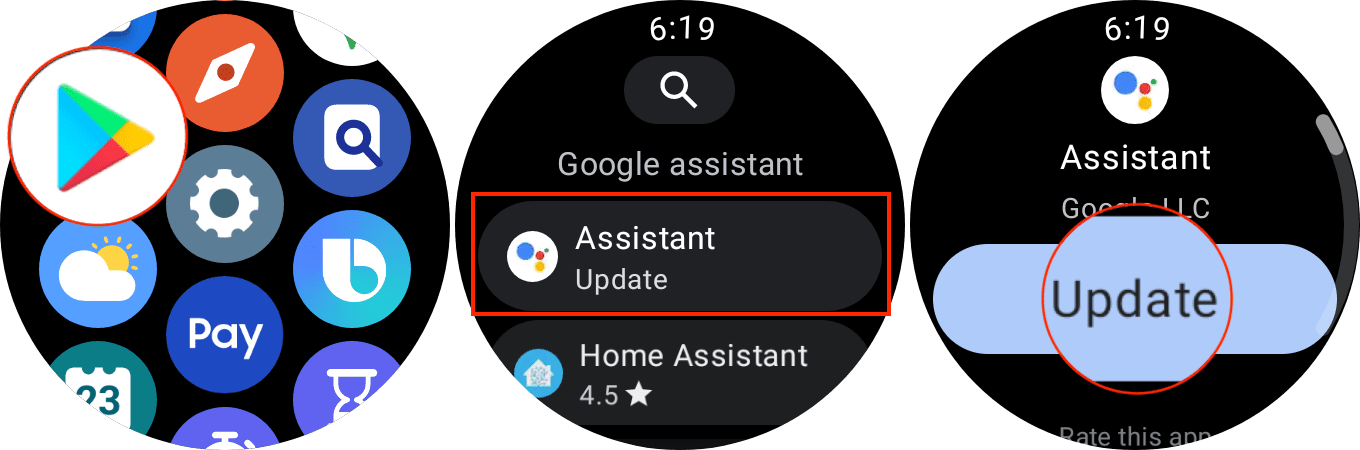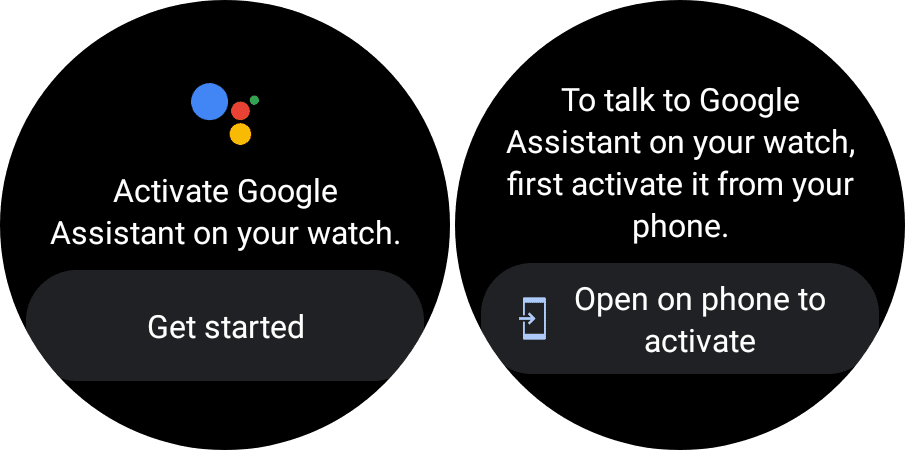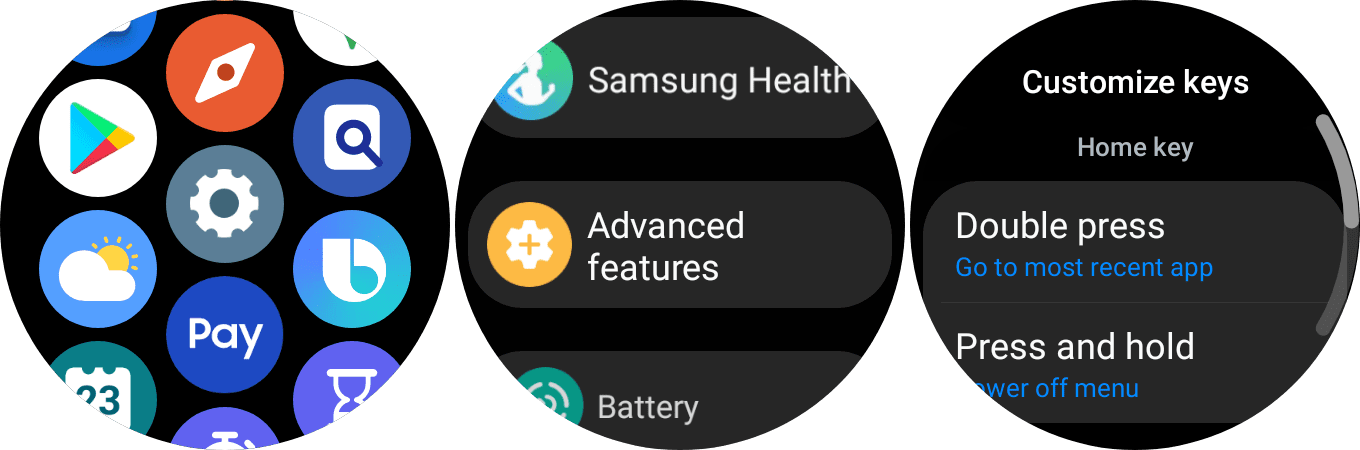You can now use Google Assistant on the Galaxy Watch 4
Here’s how to install and activate Google Assistant
I think I'm one of many who purchased the Galaxy Watch 4 last year to use Google Assistant on a smartwatch, especially after Google and Samsung announced Wear OS. I and many others were excited about this feature. The caveat is we had to wait almost a year to use Wear OS's best feature. However, the highly anticipated wait is finally over; you can now install Google Assistant on your Galaxy 4 smartwatch.
This week, Google finally released Google assistant for the Galaxy Watch 4 and Watch 4 Classic. So naturally, as soon as the feature was released for download, I immediately installed it on my Galaxy Watch 4.
Smartwatches featuring Google Assistant have been around since the days of now old Wear OS 2. However, the functionality was very poor and struggled mightily with sluggish hardware, causing a lag in performance. Of course, like any device that involves mobile gadgets and computers that use hardware, you can always expect improved and faster components. Tizen on the Samsung smartwatch doesn't get enough credit for being a fast and stable watch OS regarding overall performance. But the one drawback with Samsung smartwatches is Bixby. The much-maligned and useless Bixby. But now, it's no longer a default assistant we are forced to use.
In case you're wondering, this is how you install Google Assistant on the Galaxy Watch.
First and foremost, make sure to apply the needed updates to your Samsung Galaxy smartphone and watch. Swipe up from the button on the Galaxy Watch 4, 2. tap the Google Play icon, 3. tap the magnifying glass button and search for Assistant, 4. After it loads, tap the Google Assistant app that's listed, and tap the update button. At this point, the update should be finishing its update.
Now it's time to activate Google Assistant. 1. open the Assistant app on the Galaxy Watch 4 ( If you already left the Play Store app, swipe up from the bottom and tap the Assistant icon from the list of installed apps). Tap the Get Started button. Open your Galaxy smartphone to activate the button. Then unlock your paired phone, and tap the Activate button. Tap Next in the bottom right corner. You now have Google Assistant on your Galaxy Watch 4.
If you want to access Google Assistant without using your voice (which I did), choose Customize Keys. Then, from your Galaxy Watch 4, swipe down to pull up the Quick Settings menu, tap the gear Settings icon, 1. scroll down to Advanced Features, 2. Next, scroll down to Customize keys, 3. under the Home key section, tap Double Press or Press and hold, 4. select Assistant from the list of apps, 5. exit Settings. You will now be able to access Google Assistant by pressing the top right-hand button on your Galaxy Watch 4.
Google Assistant is the one feature that makes the Galaxy Watch 4 one of the best smartphones on the market.